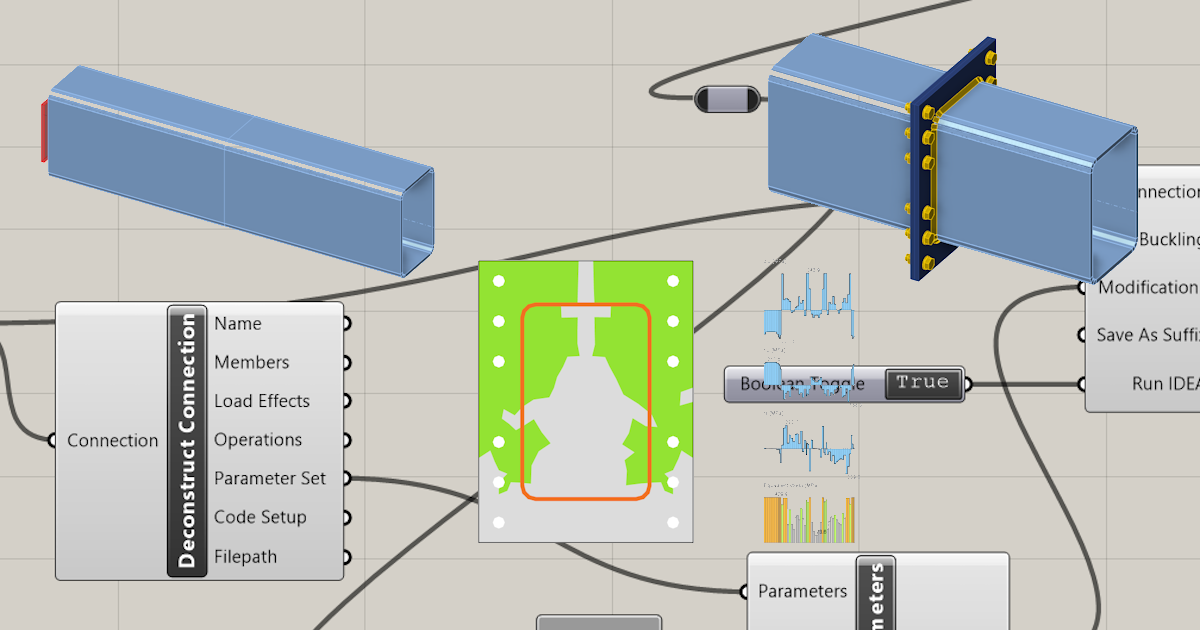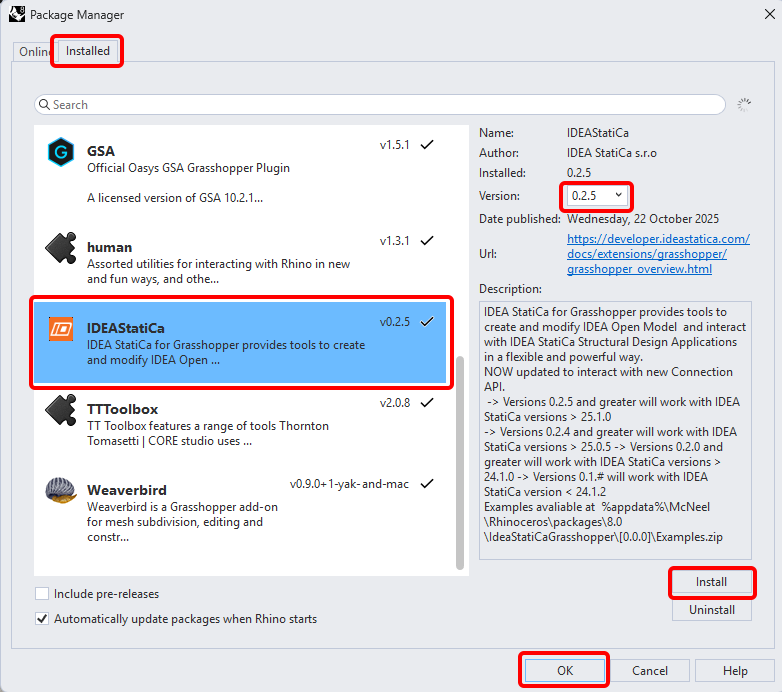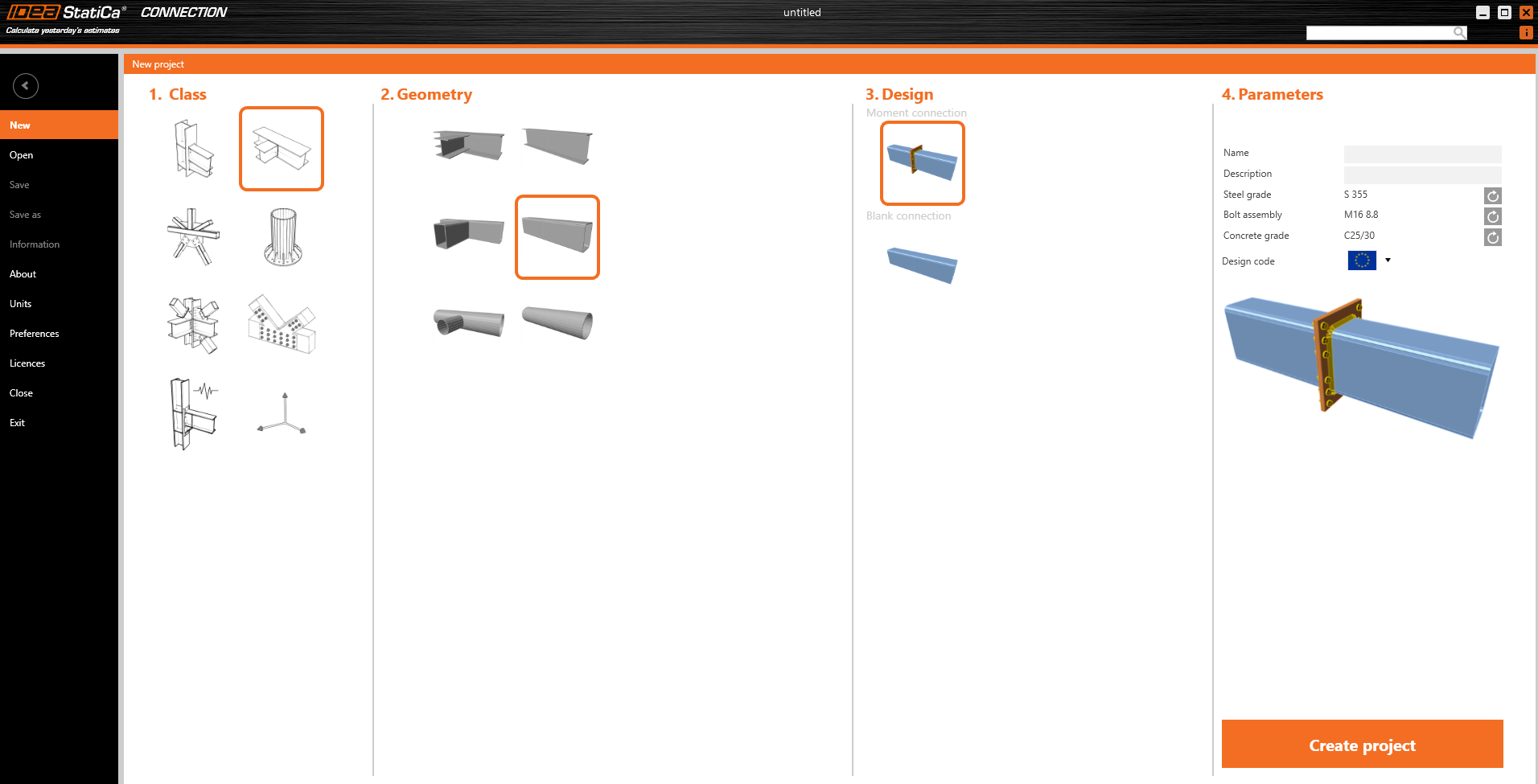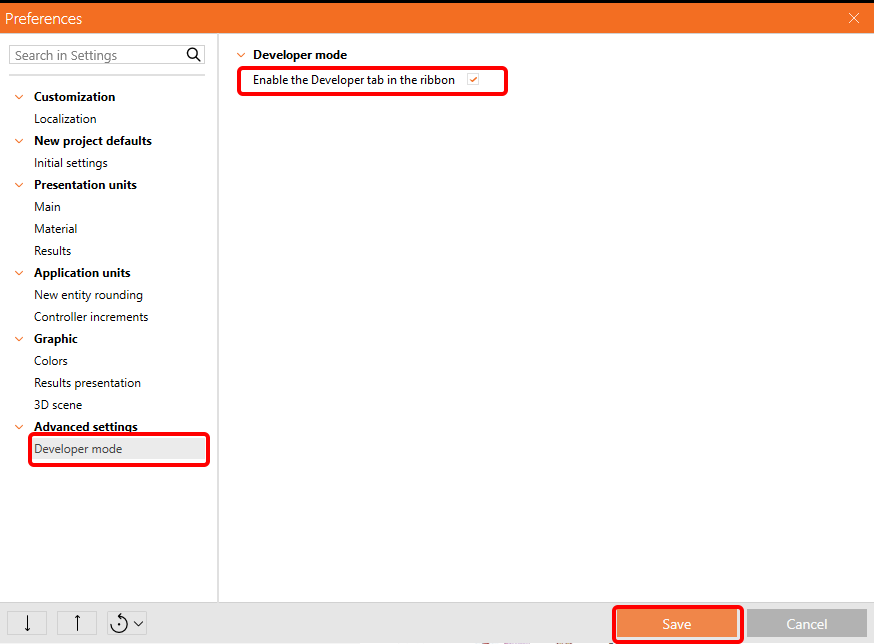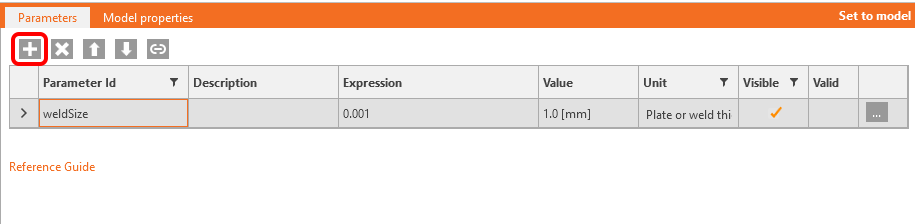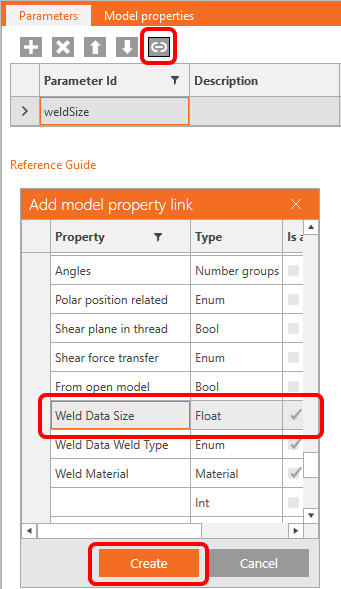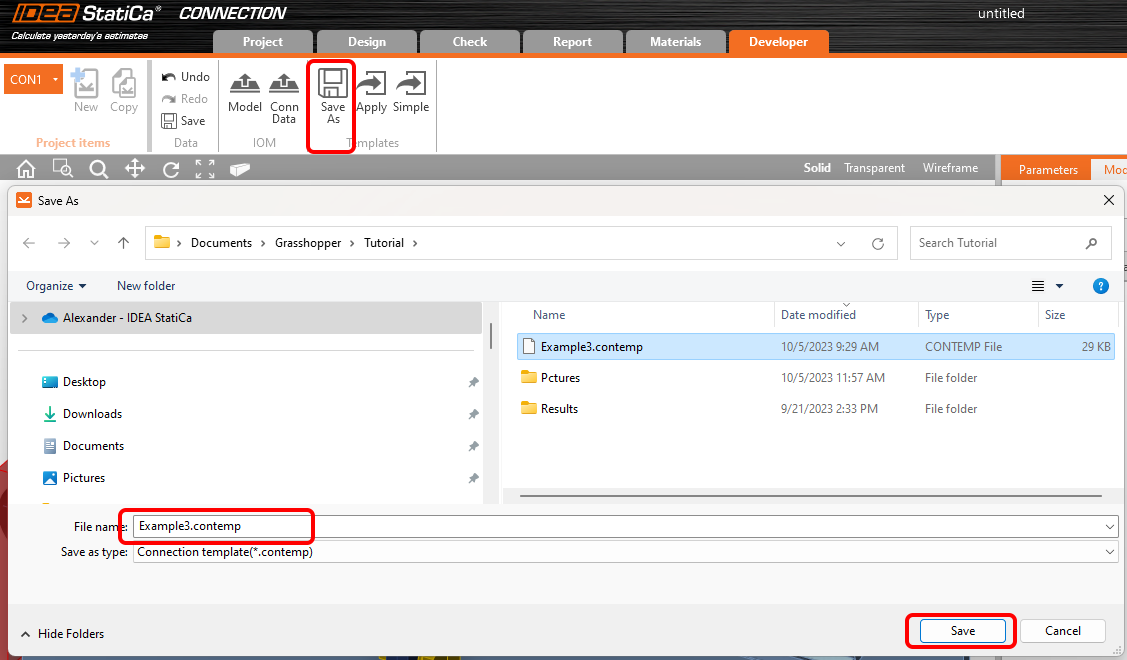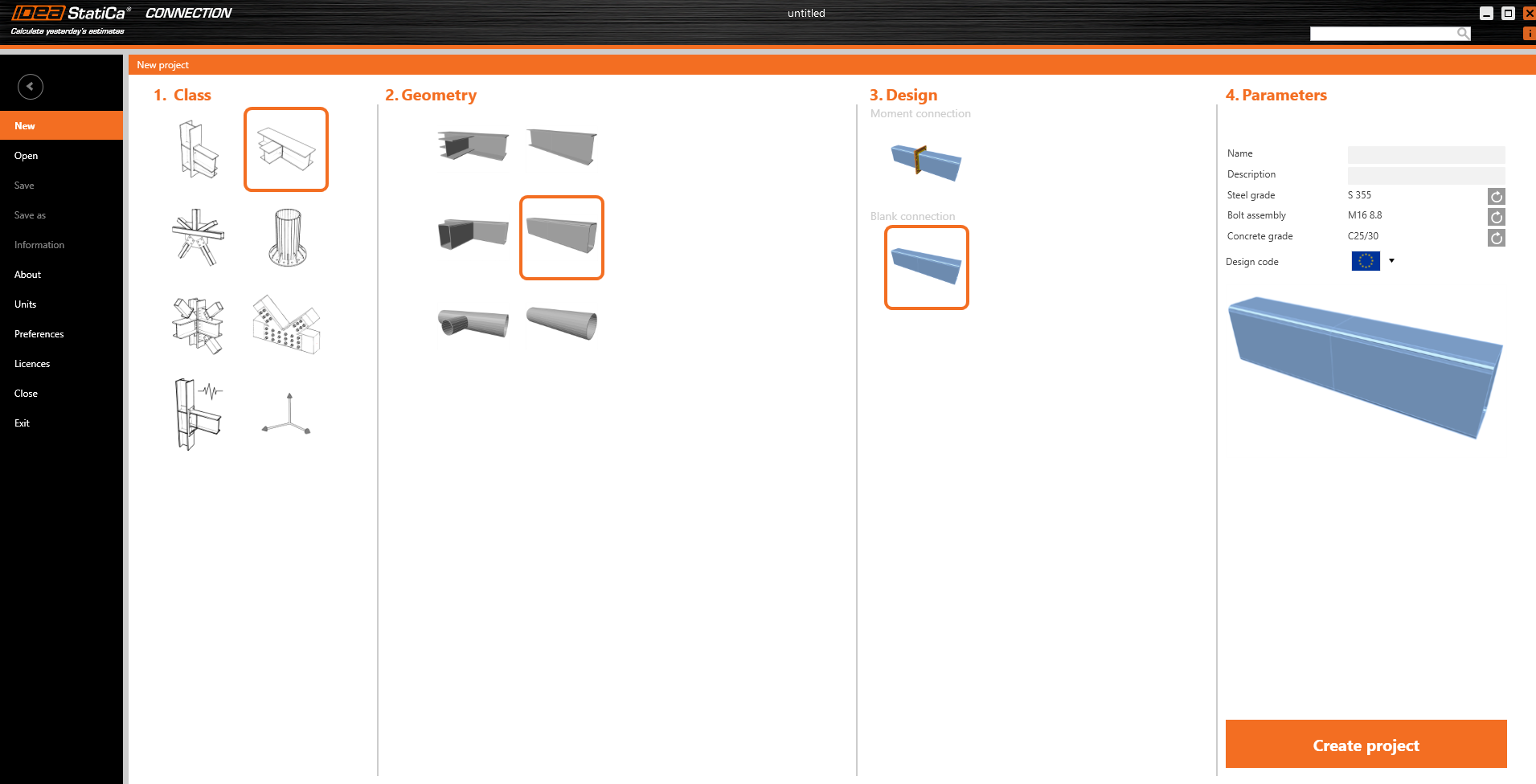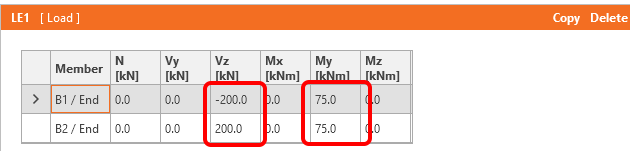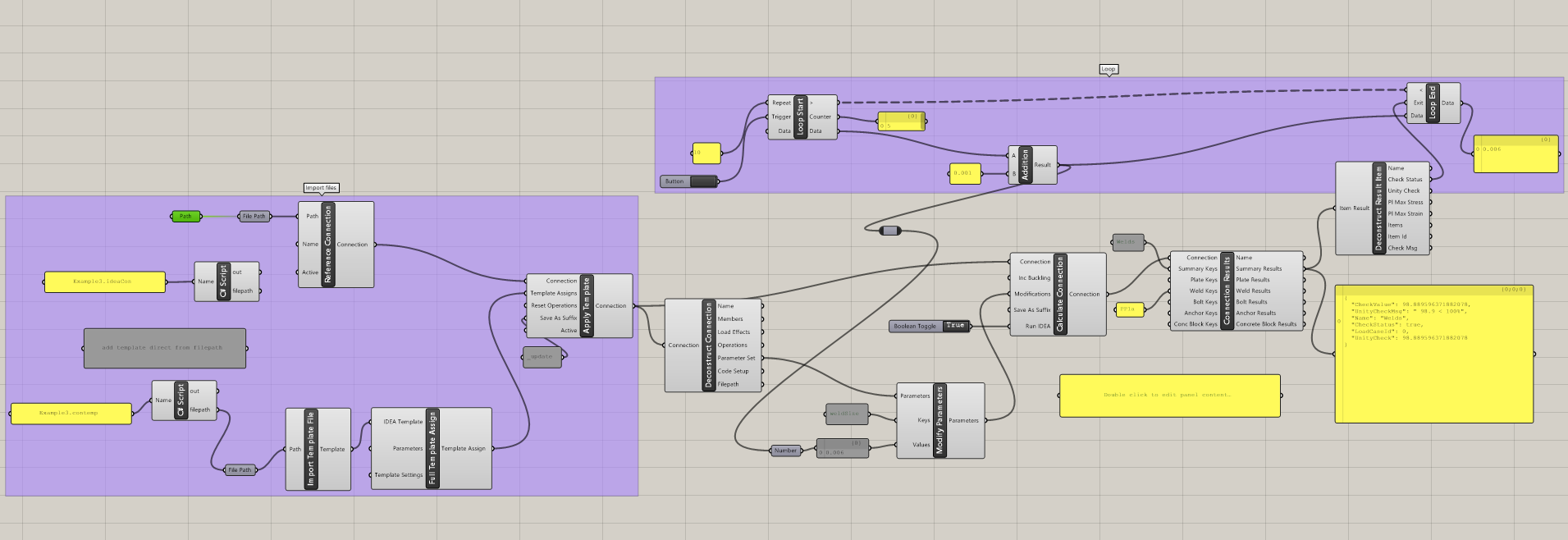Grasshopper API link – parametric optimization of a connection weld (03) version 24
Grasshopper - Instalace pluginu
Zkušební verzi programů Rhino3d a Grasshopper můžete získat na webových stránkách Rhino3d. Spusťte program RhinoCeros a vyberte šablonu s velikostí měřítka v Metrech:
Do příkazového řádku zadejte "Package Manager":
Zobrazí se nové okno; vyberte IDEAStatiCa a klikněte na tlačítko Install. Zásuvný modul se stáhne a nainstaluje. Aby se stal aktivním, je nutné restartovat systém Rhinoceros.
Chcete-li spustit program Grasshopper se zásuvným modulem IDEA StatiCa, vyberte na kartě Rhihoceros položku Tools / Grasshopper.
Jak vidíte, zásuvný modul je již začleněn.
Informace o komponentách a příkazech modulu IDEA StatiCa pro Grasshopper najdete v článku Popis komponent modulu Grasshopper.
Anemone plugin
As Grasshopper can not work with loops, you must install another plugin that can handle this. In this example, we will use Anemone, which enables you to create loops in Grasshopper.
Remark: place the .gha file in Grasshopper libraries, right-click properties, check the "unblock" box, press apply, close everything and restart Rhino.
IDEA StatiCa Connection – Design of a joint and set parameters
For the example, you will create a simple moment connection using a template:
To be able to work with parameters, it is necessary to enable the Developer tab in Preferences / Advance Settings:
Now, you have to set the parameter for welds. Click on the plus button in the Developer tab and change the text according to the picture:
To connect this parameter with the appropriate welds, click on the link button and select the property field as seen in the following picture:
Now, you can save this joint with the operation, and the parameter to a template named Example3.contemp with the button Save as.
Close the file and open a new file, now without any template operations:
Go to the Loads effects and change the loads according to the following picture:
Now, save this file under the name Example3.ideaCon.
Grasshopper - Merge the *ideaCon and *contemp files, determine the weld thickness.
Create a new document and add the following components to merge *.ideaCon and *.contempt files. Select the tab Params in the upper ribbon, and place the component File Path on the Canvas.
Right-click on the component and select the file Example3.ideaCon we saved before.
Note: If you open the attached file, you must change this path accordingly.
Or you can use the components Params / Panel and Maths / C# Script to import the files Example3.contemp and Example3.ideaCon.
Now, connect the following components to the canvas as displayed in the picture.
Import File:
IDEA StatiCa / Connection / Reference Connection
IDEA StatiCa / Connection / Import Template file
IDEA StatiCa / Connection / Full Template Assign
IDEA StatiCa / Connection / Apply Template (for creating a result file Example3_update.ideaCon)
Calculation and Results:
IDEA StatiCa / Connection / Deconstruct Connection
IDEA StatiCa / Connection / Modify Parameters
IDEA StatiCa / Connection / Calculate Connection
IDEA StatiCa / Connection / Connection Results
IDEA StatiCa / Connection / Deconstruct Result Items
Anemone Components to iterate weld dimension:
Anemone / Class / Loop Start
Anemone / Class / Loop End
Params / Maths / Operators / Addition
We use the Component Params / Input / Button to start the iteration.
The iteration runs ten times from 0,001 m with a step of 1 mm until the CheckStatus value turns True.
Interpretation of the results
For this specific connection, you will have satisfying results using
- Weld Thickness 6 mm
More complex examples can be found on your PC in the directory
“%appdata%\McNeel\Rhinoceros\packages\7.0\IDEAStatiCa\0.1.1\Examples.zip”
Přiložené soubory ke stažení
- Example3.zip (ZIP, 65 kB)