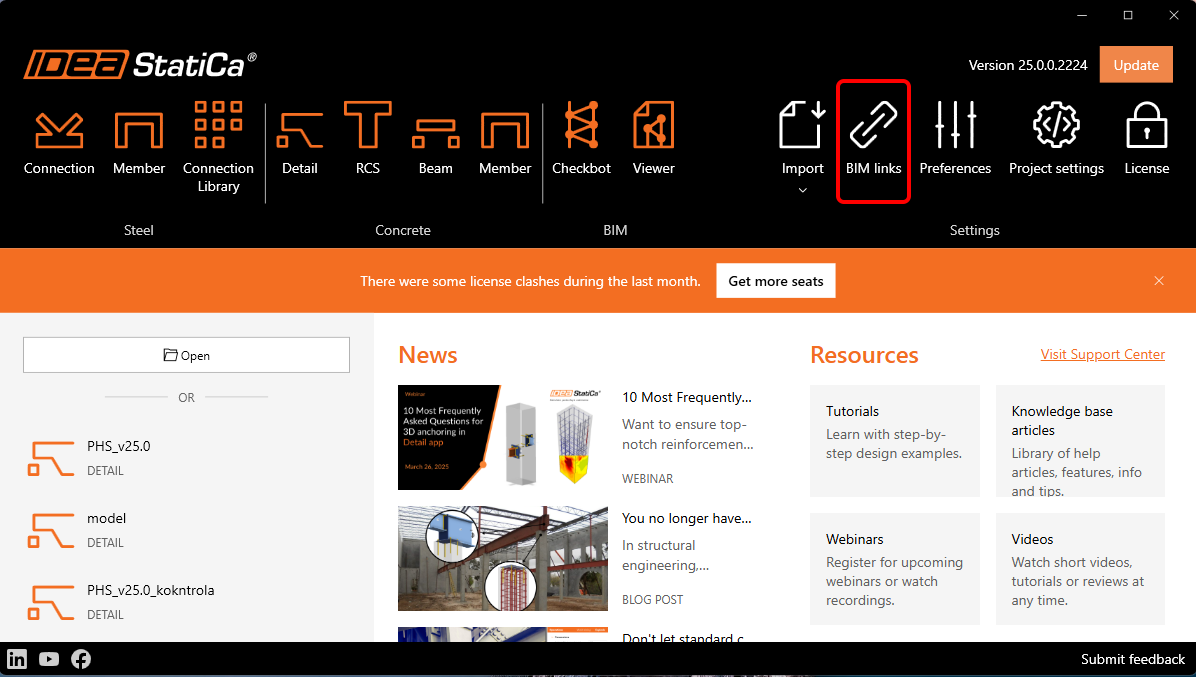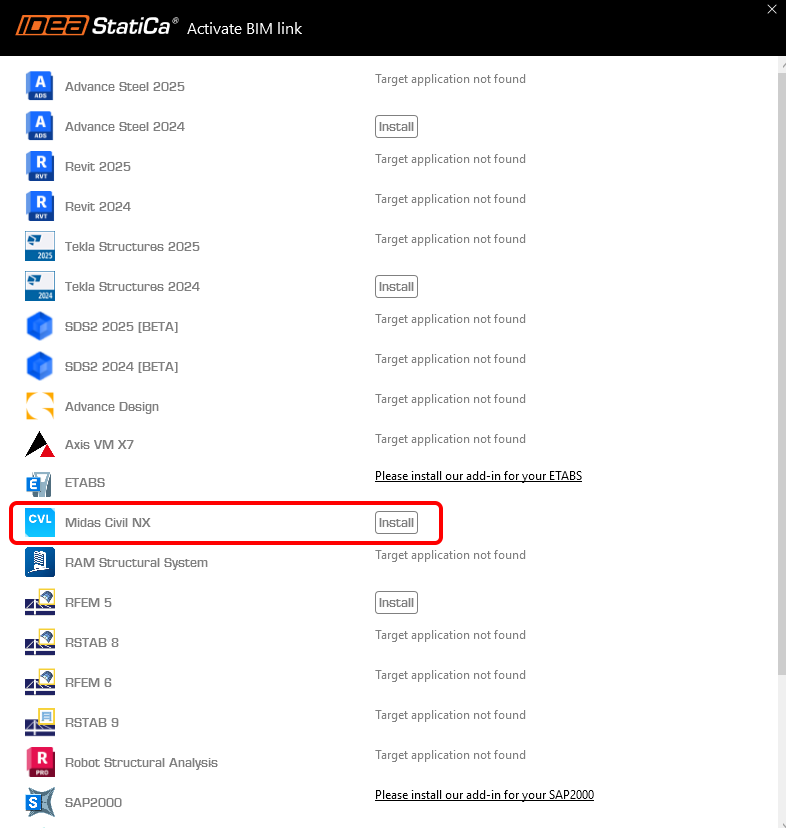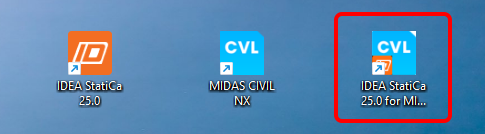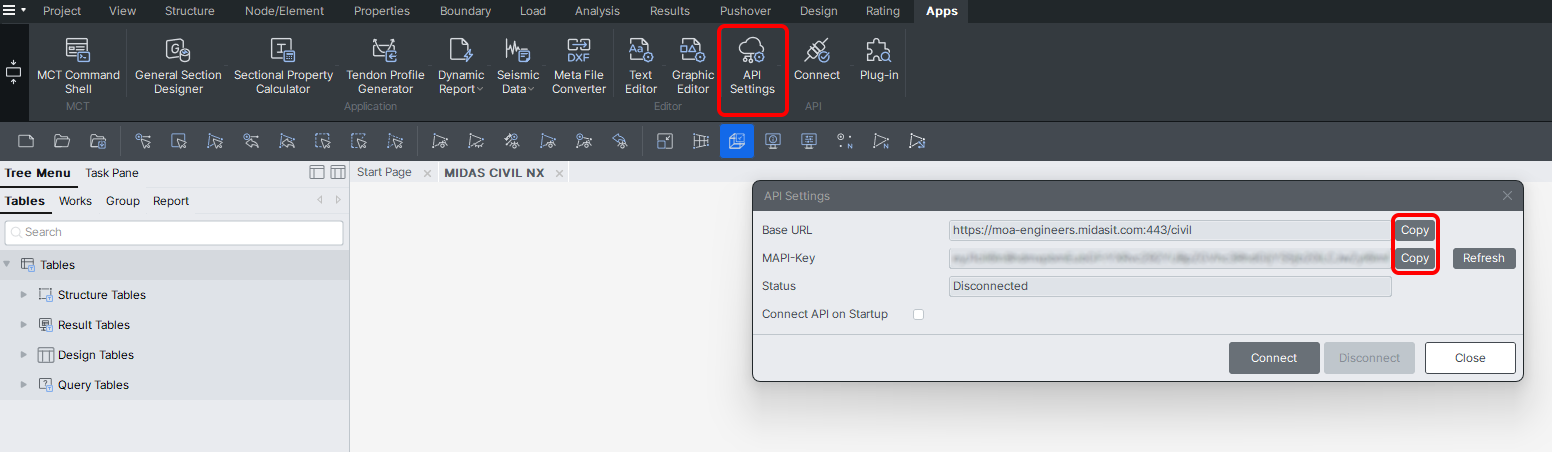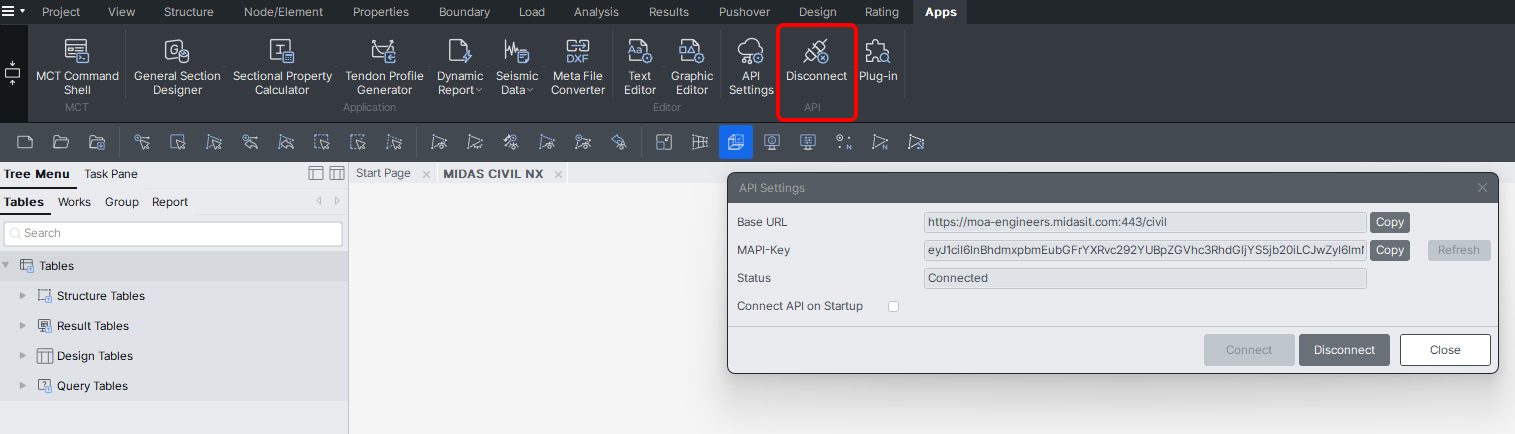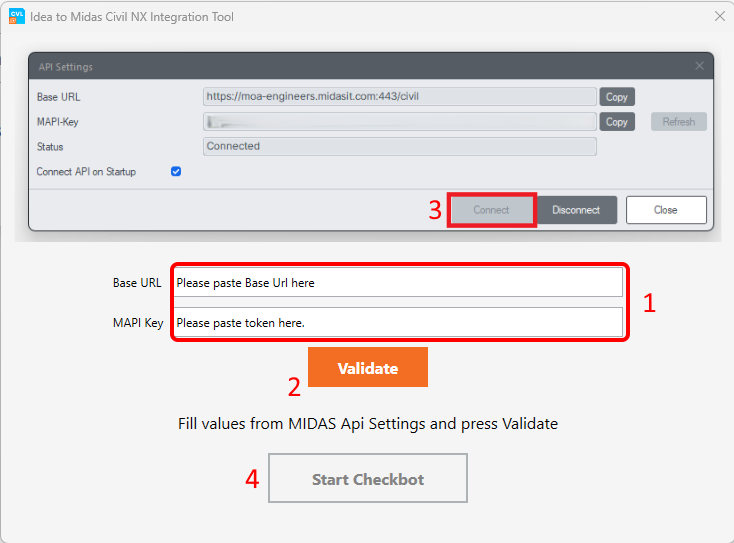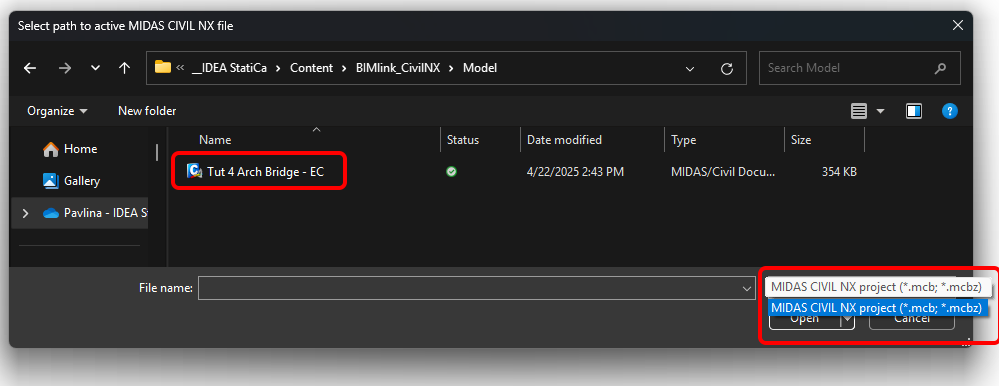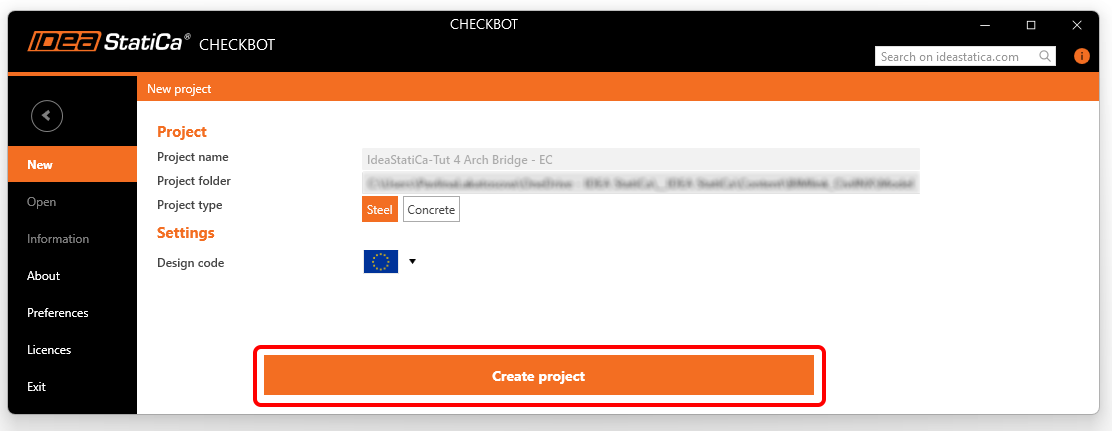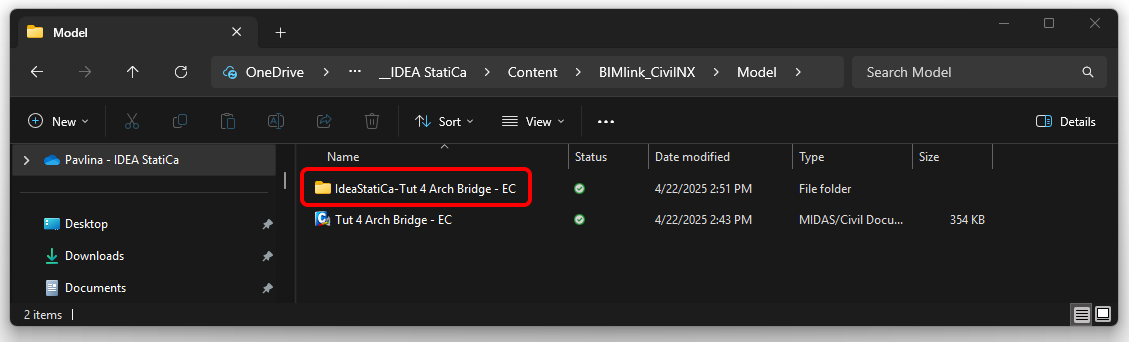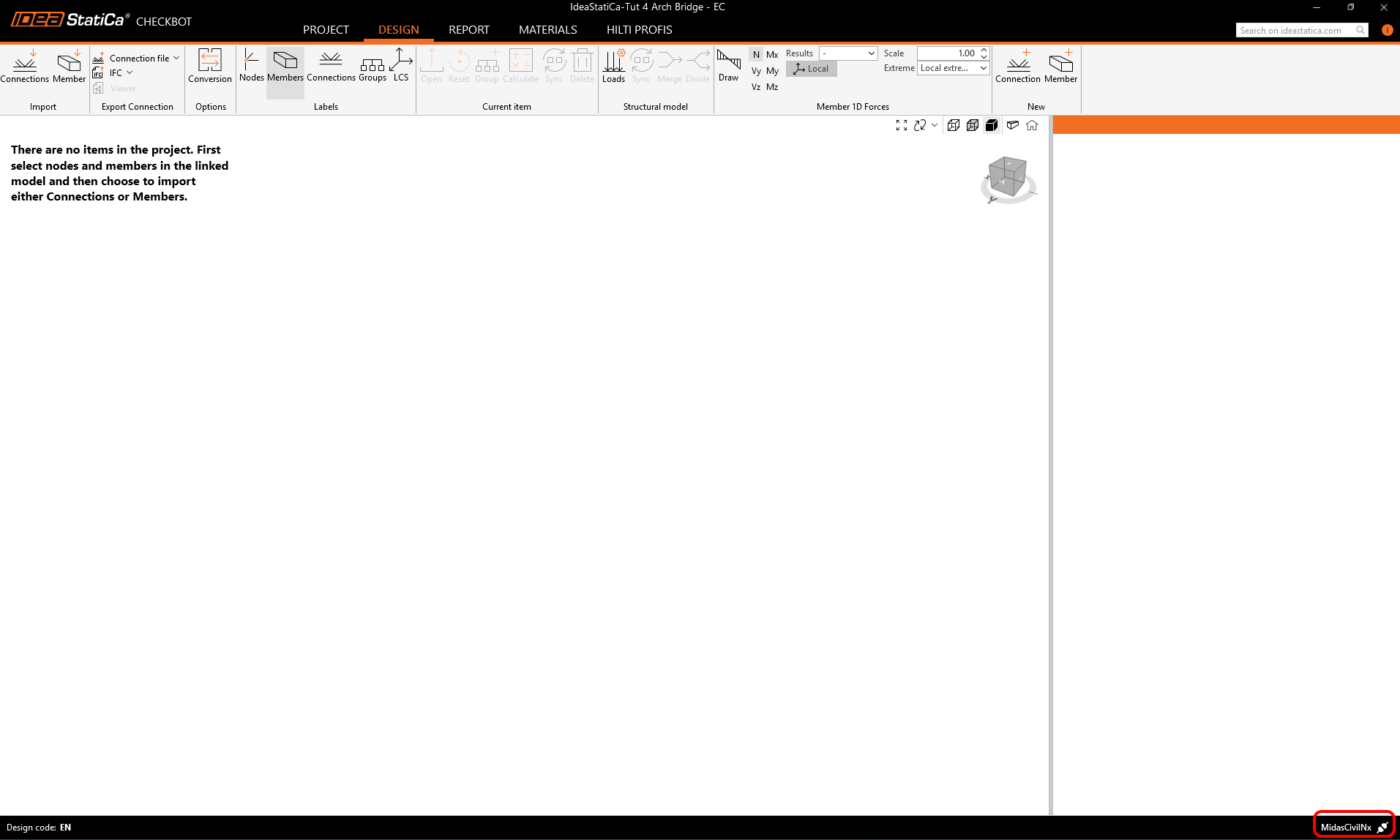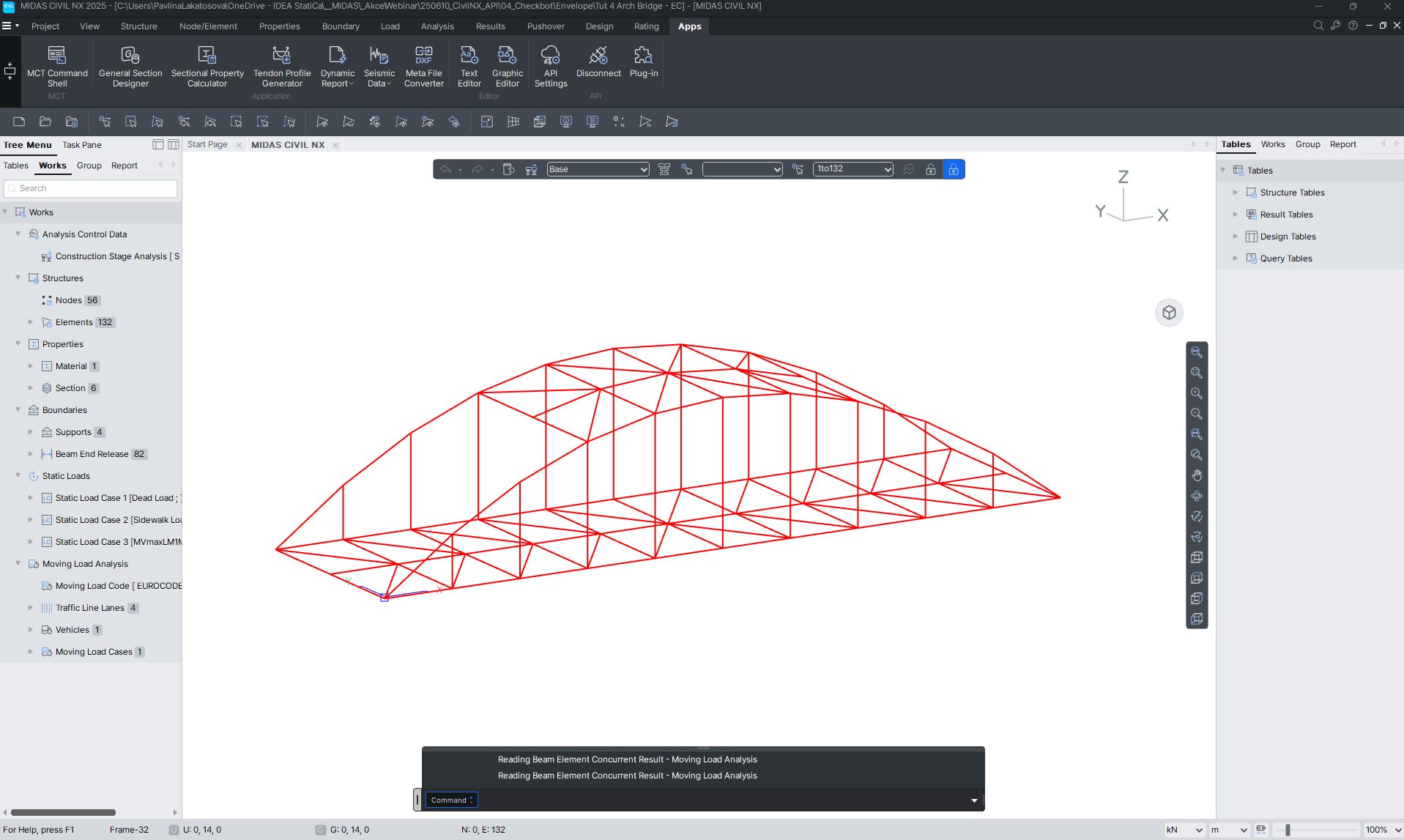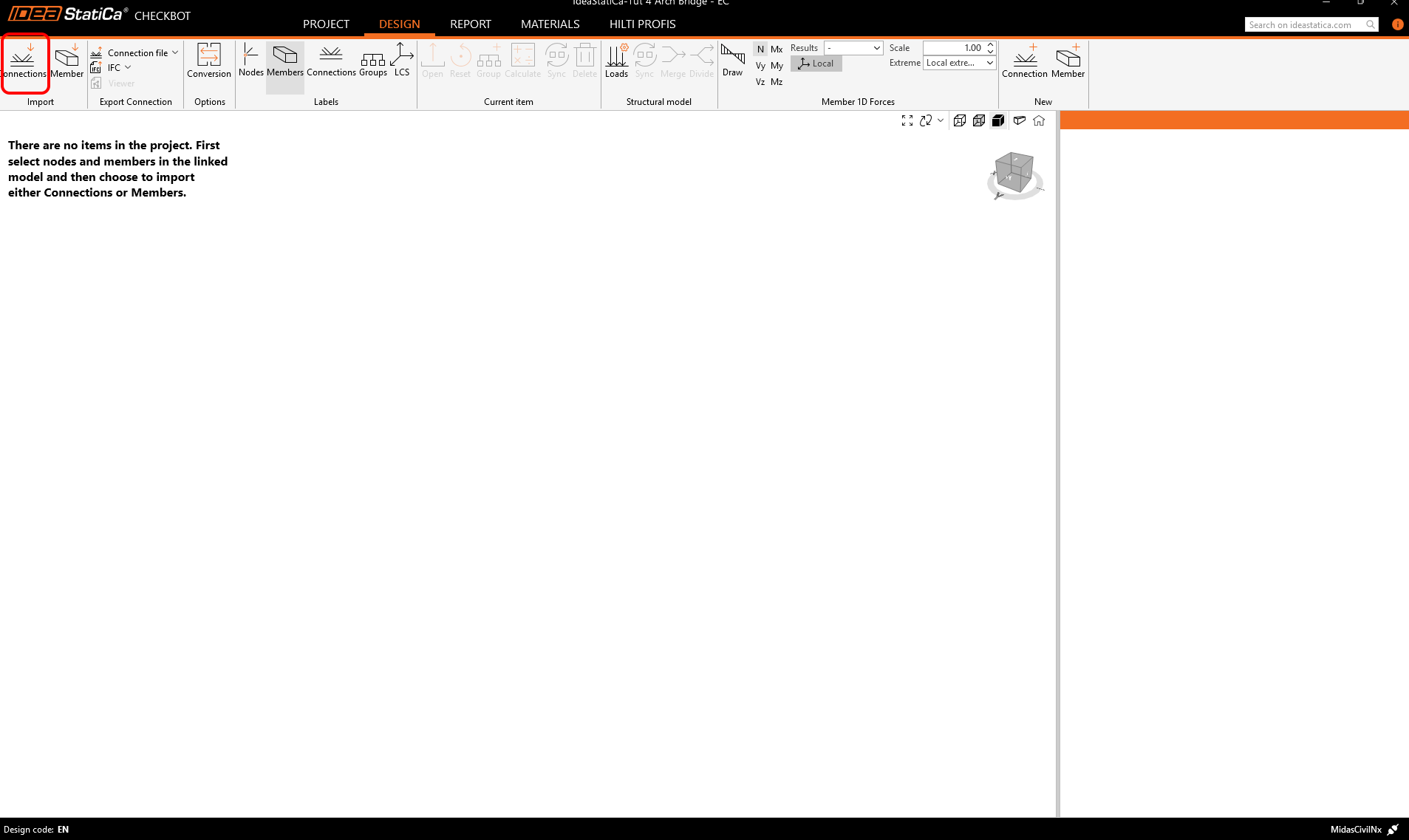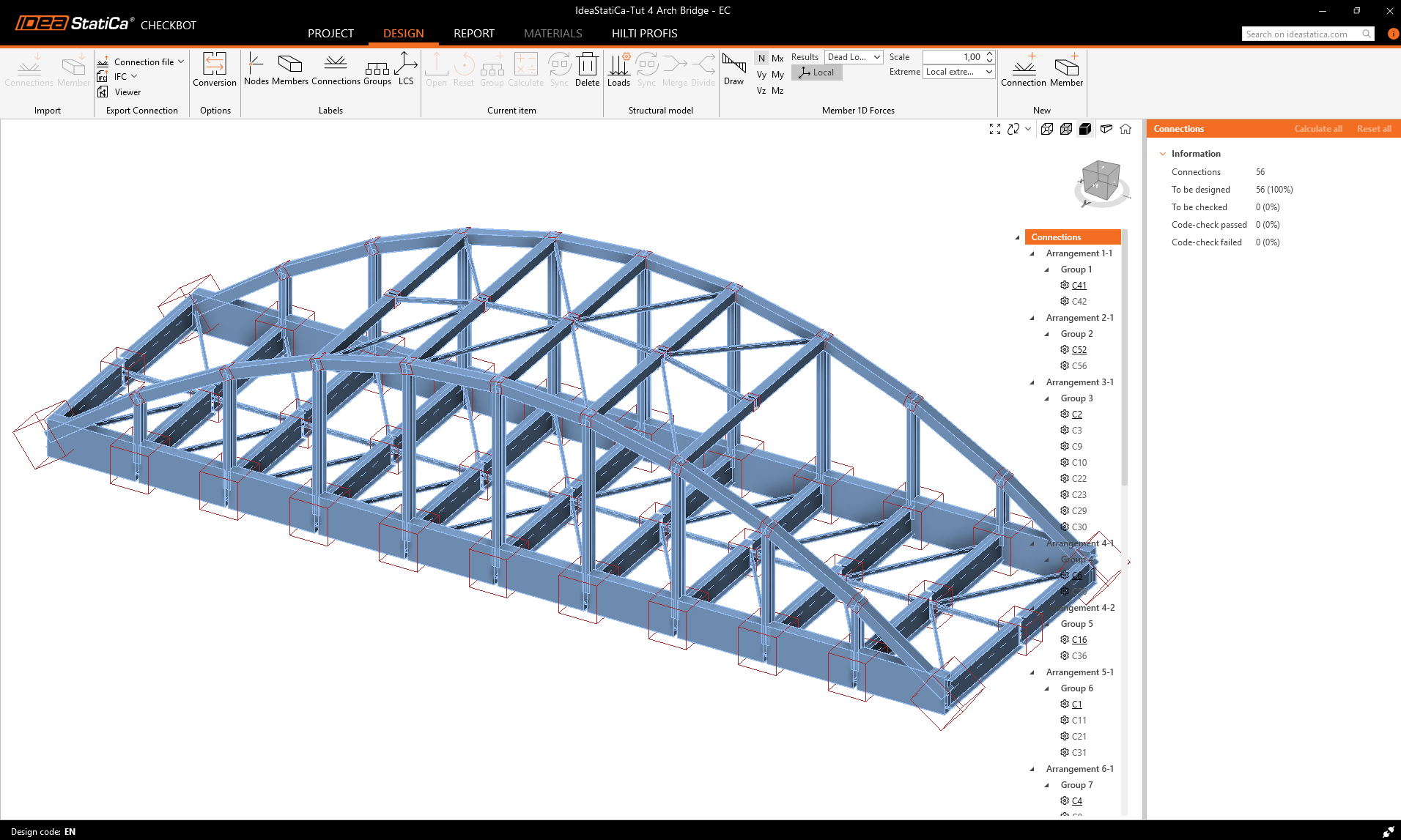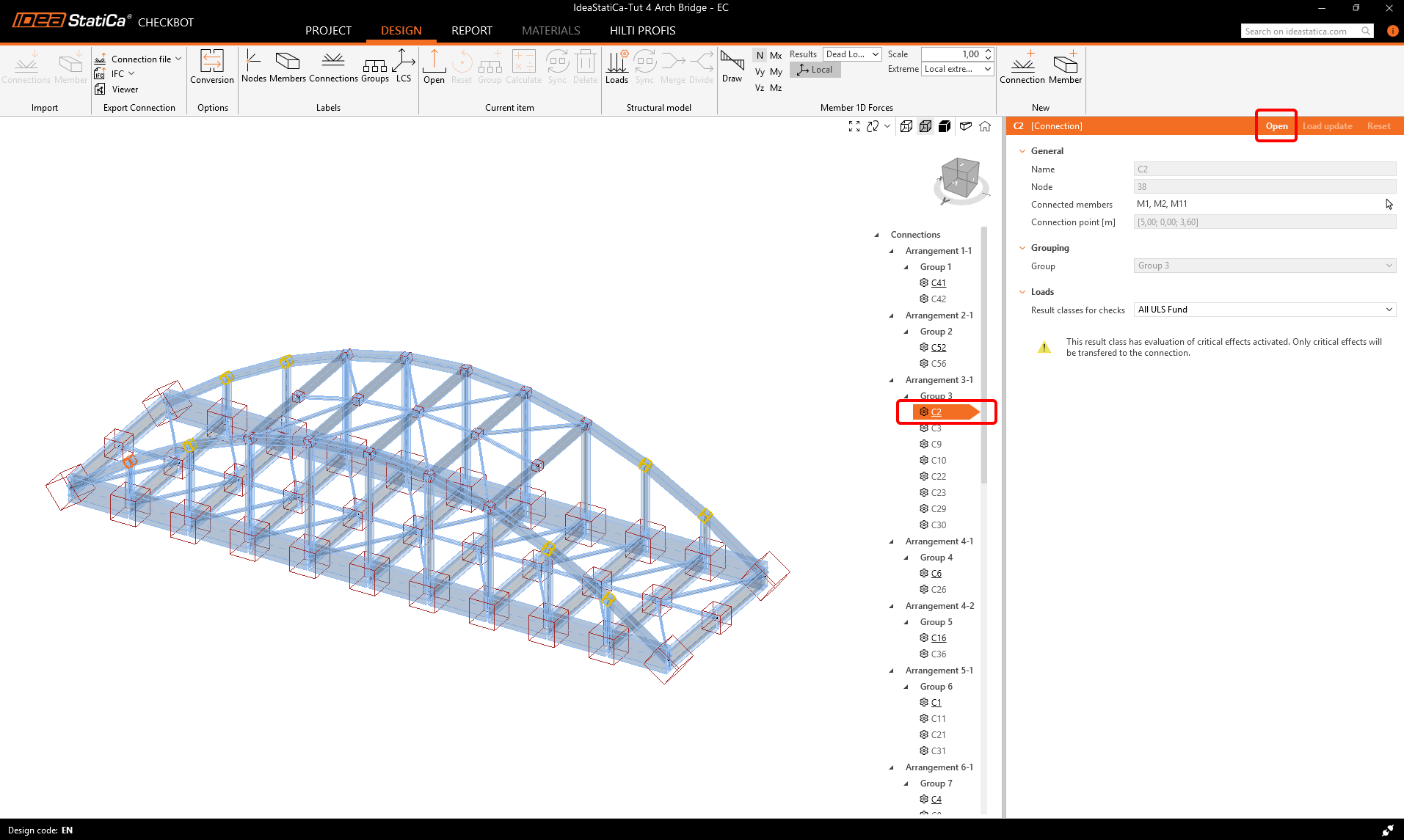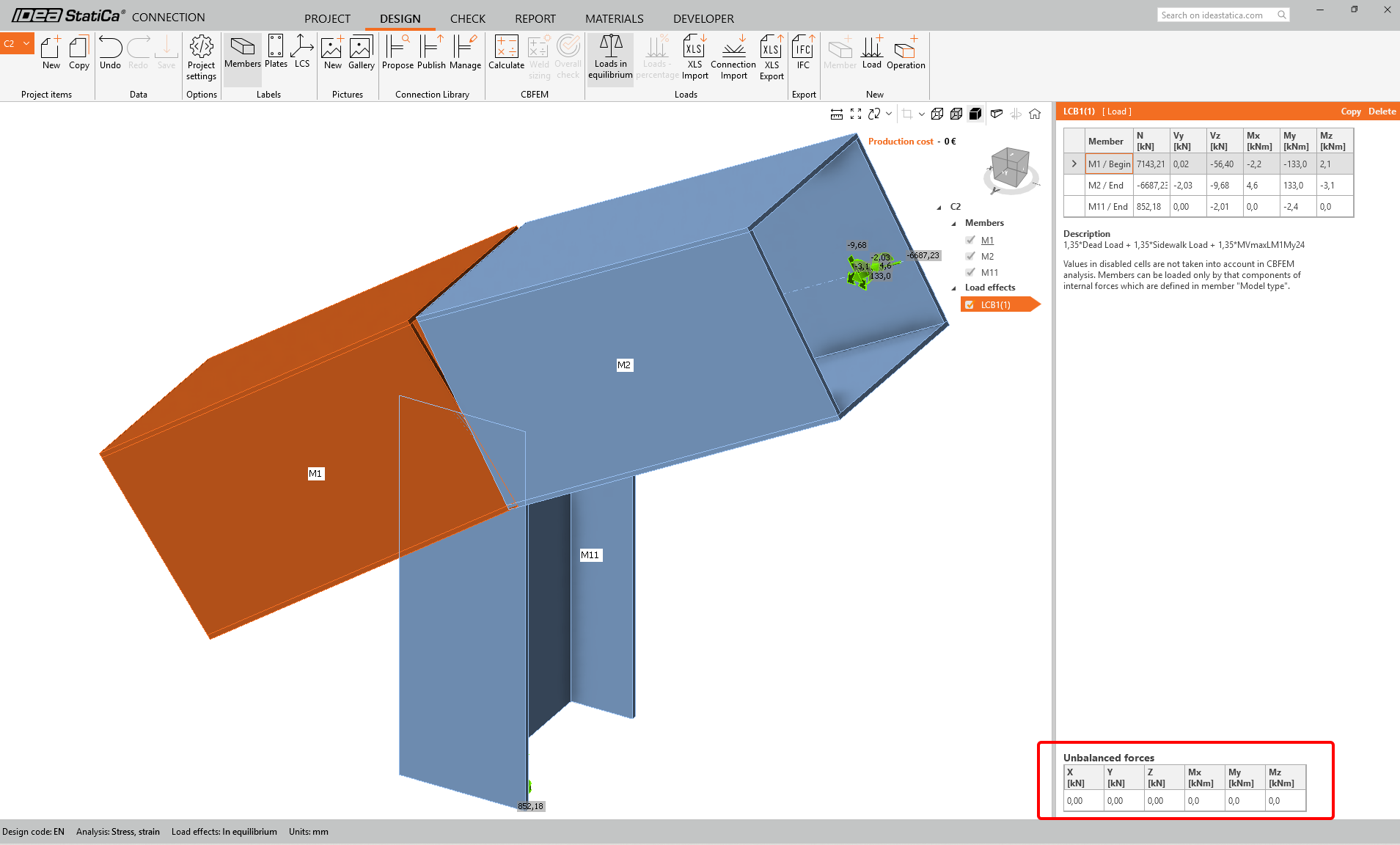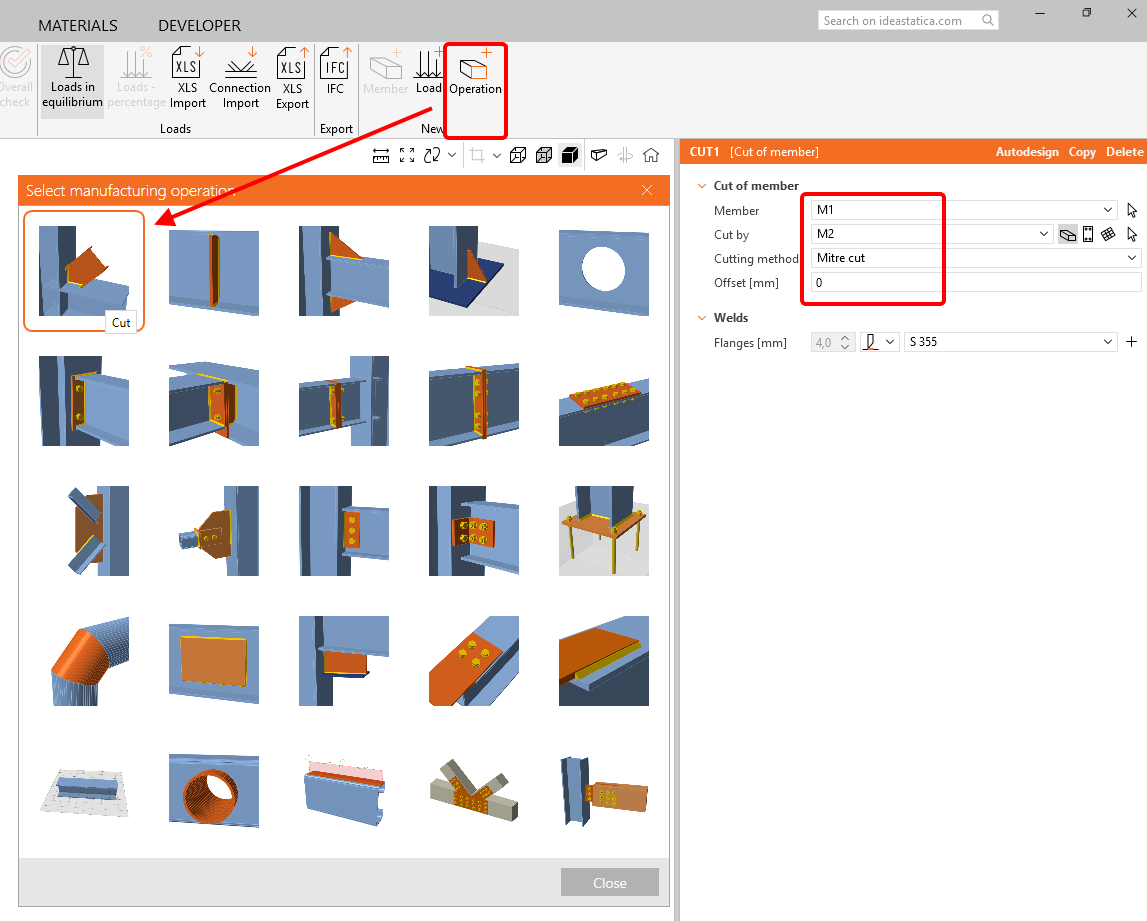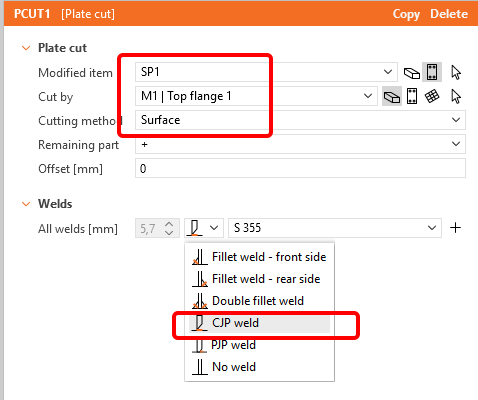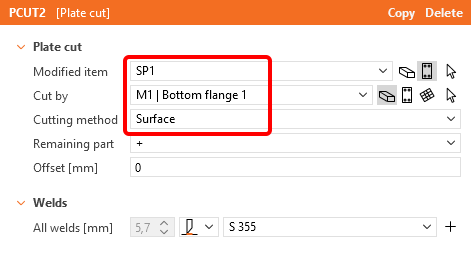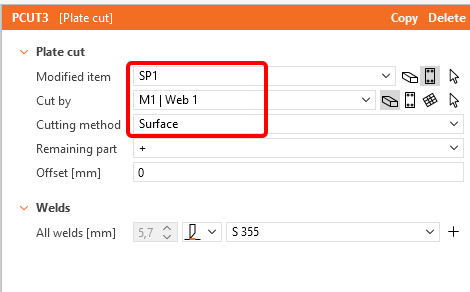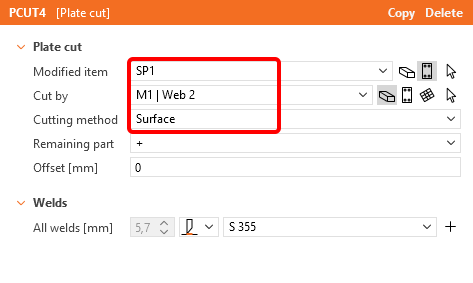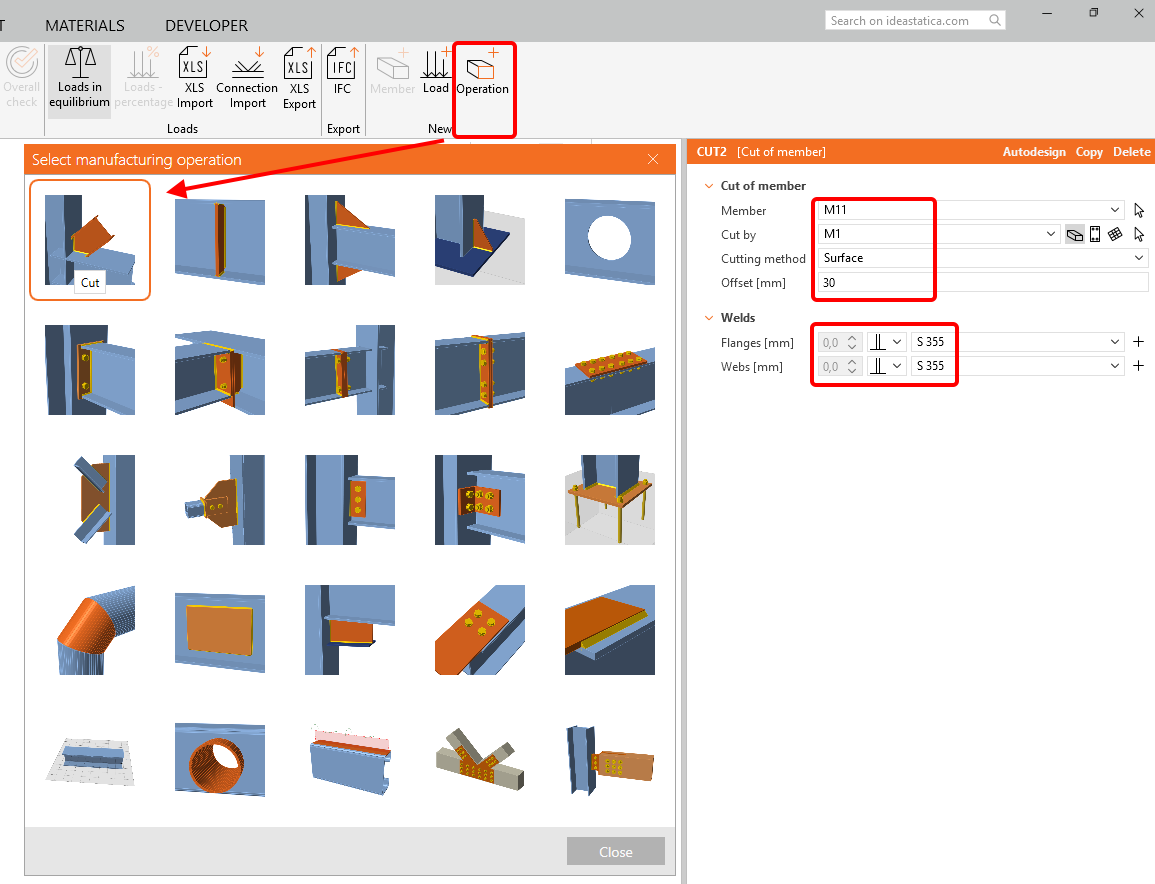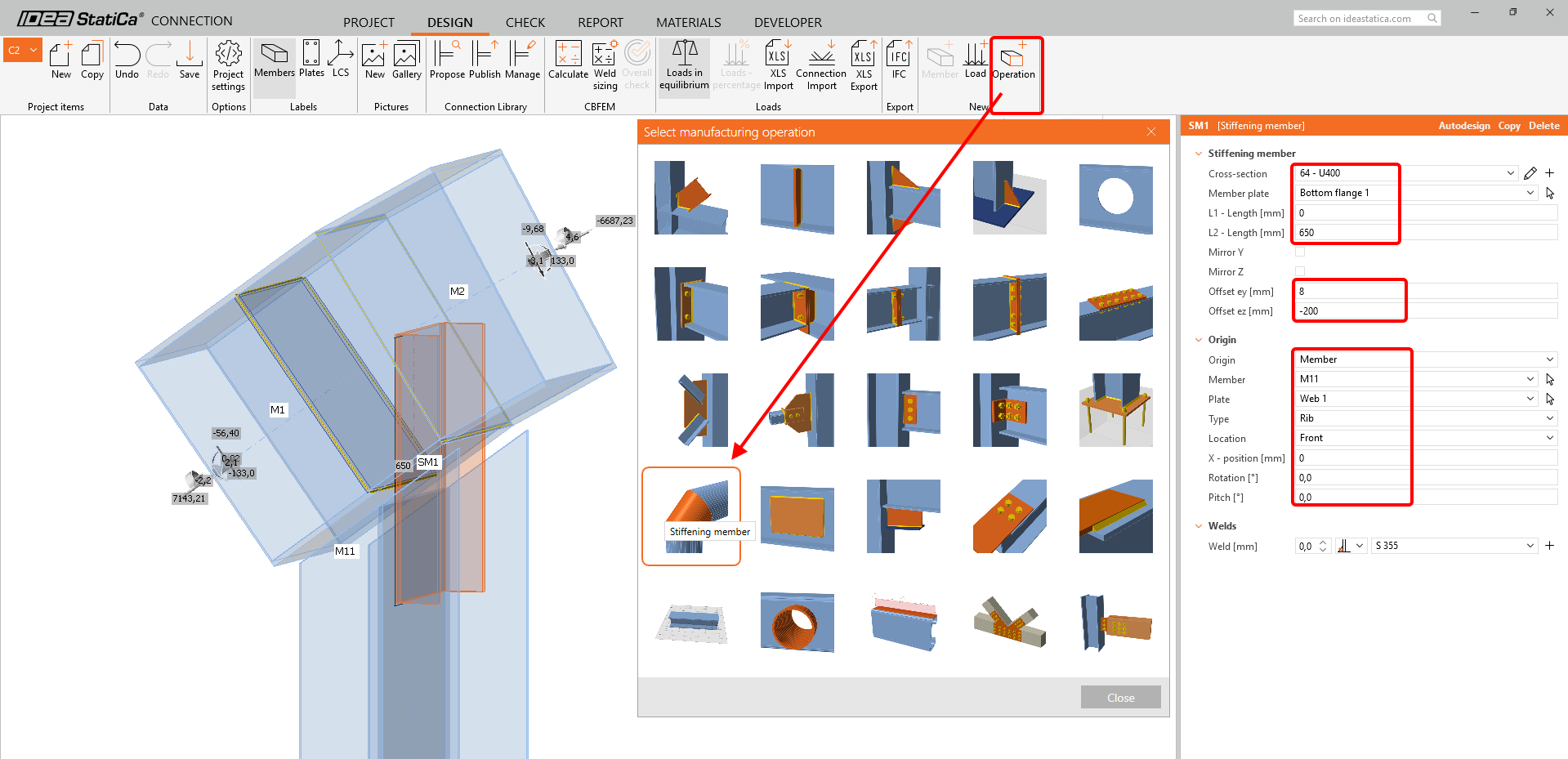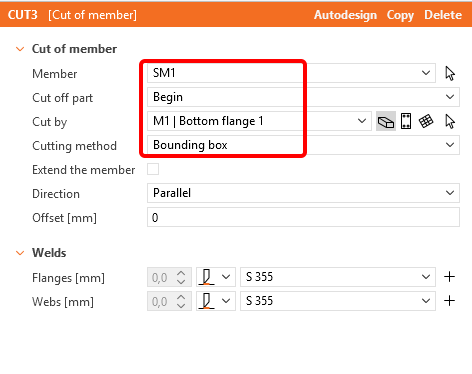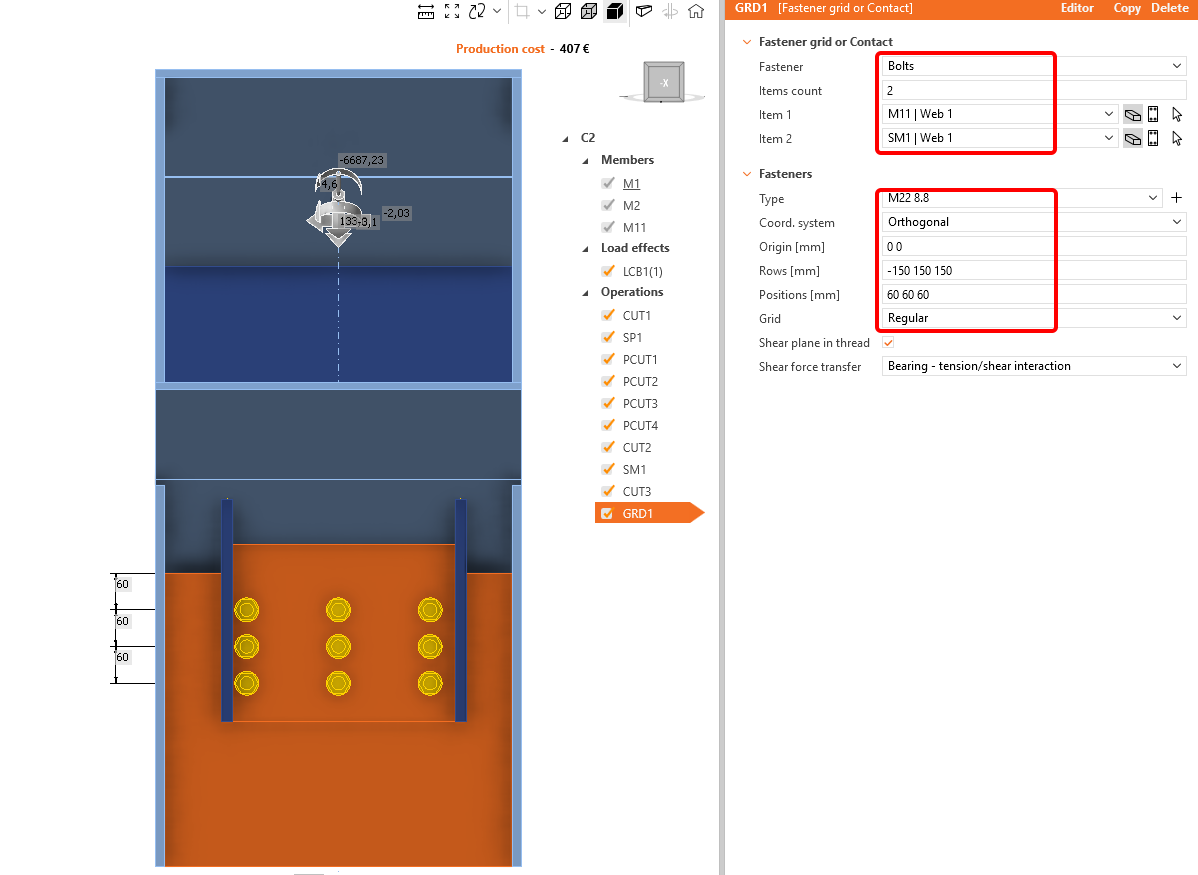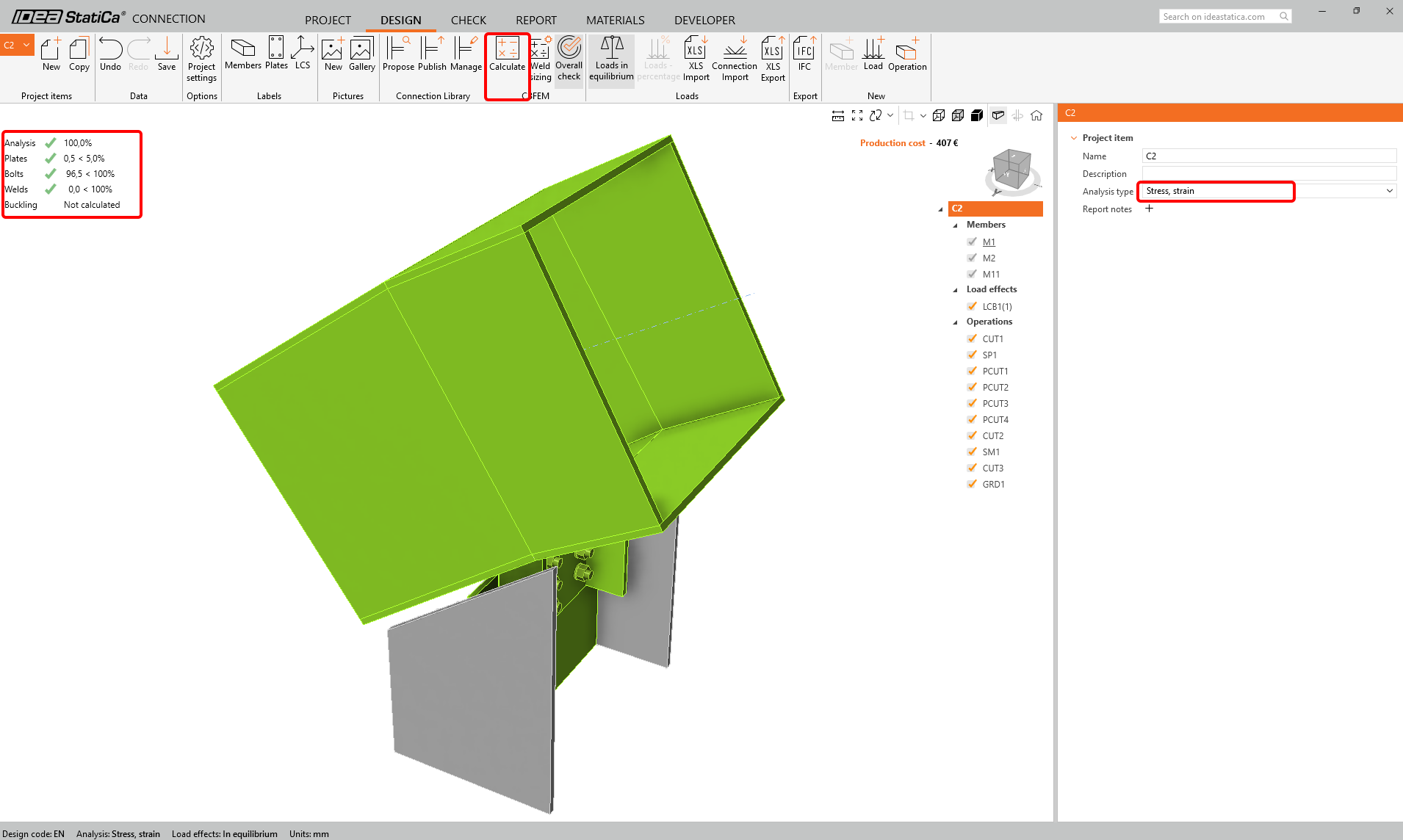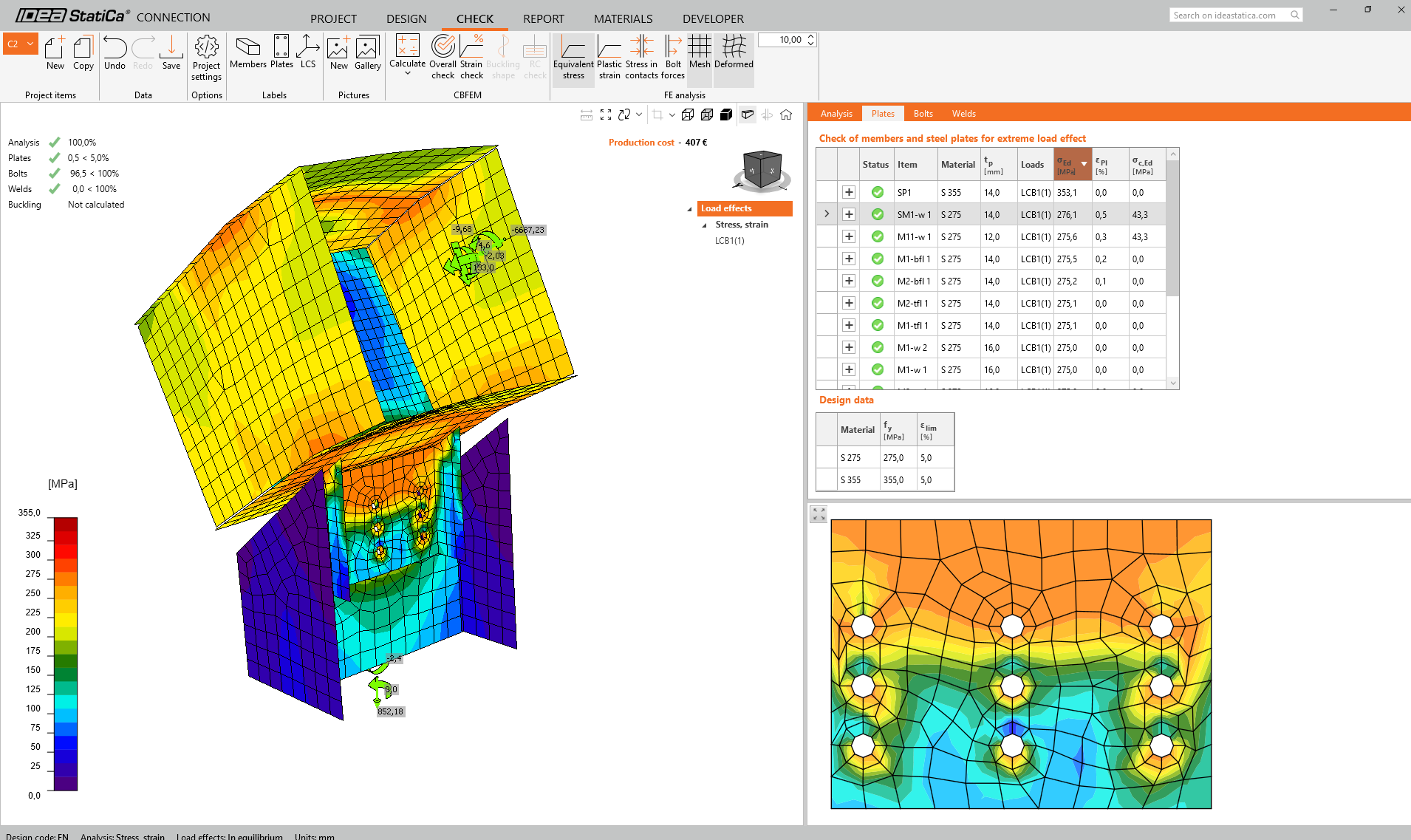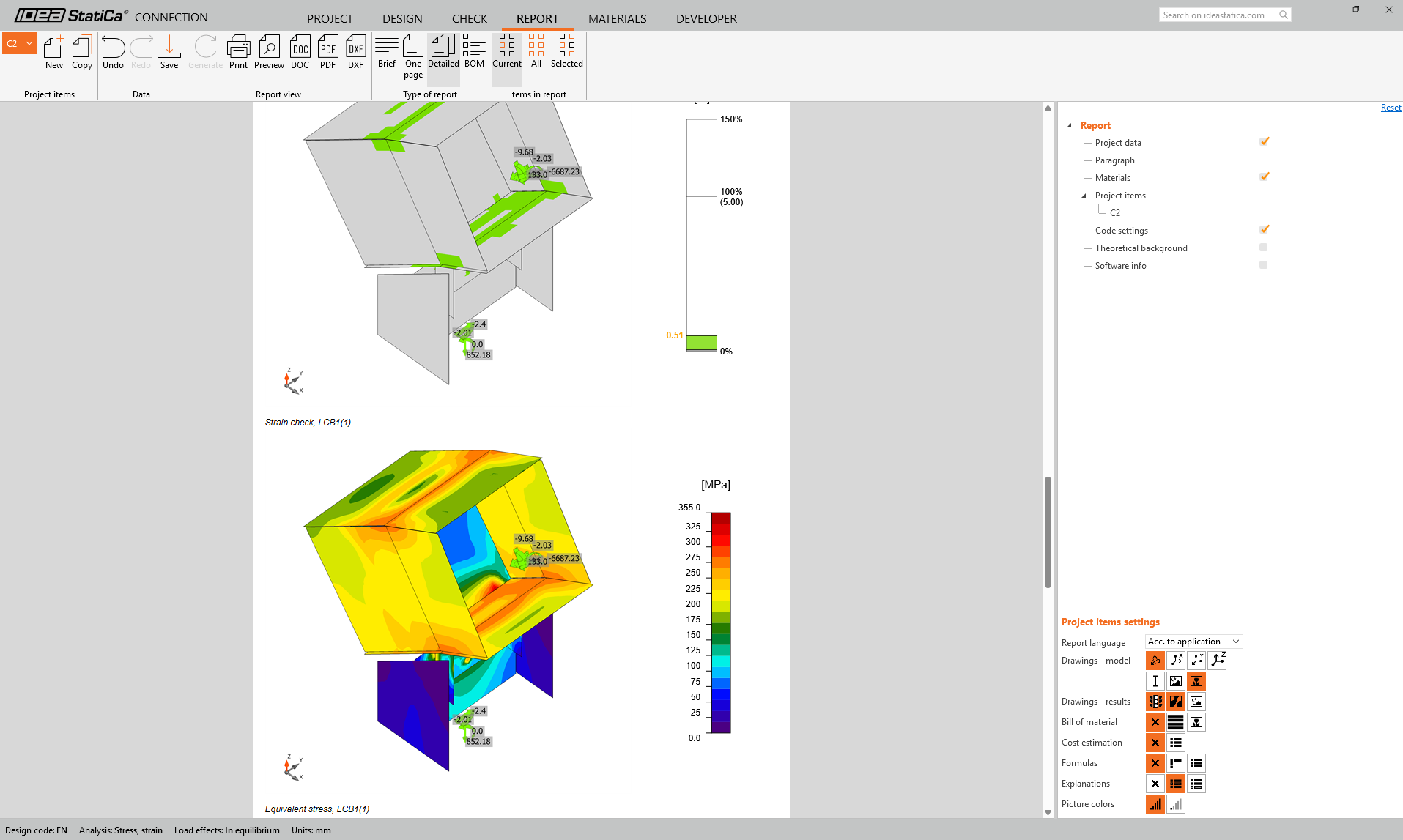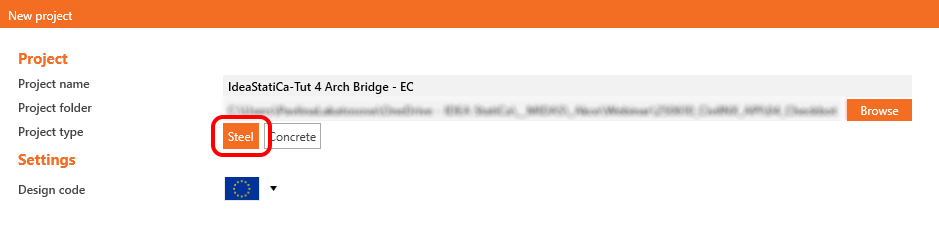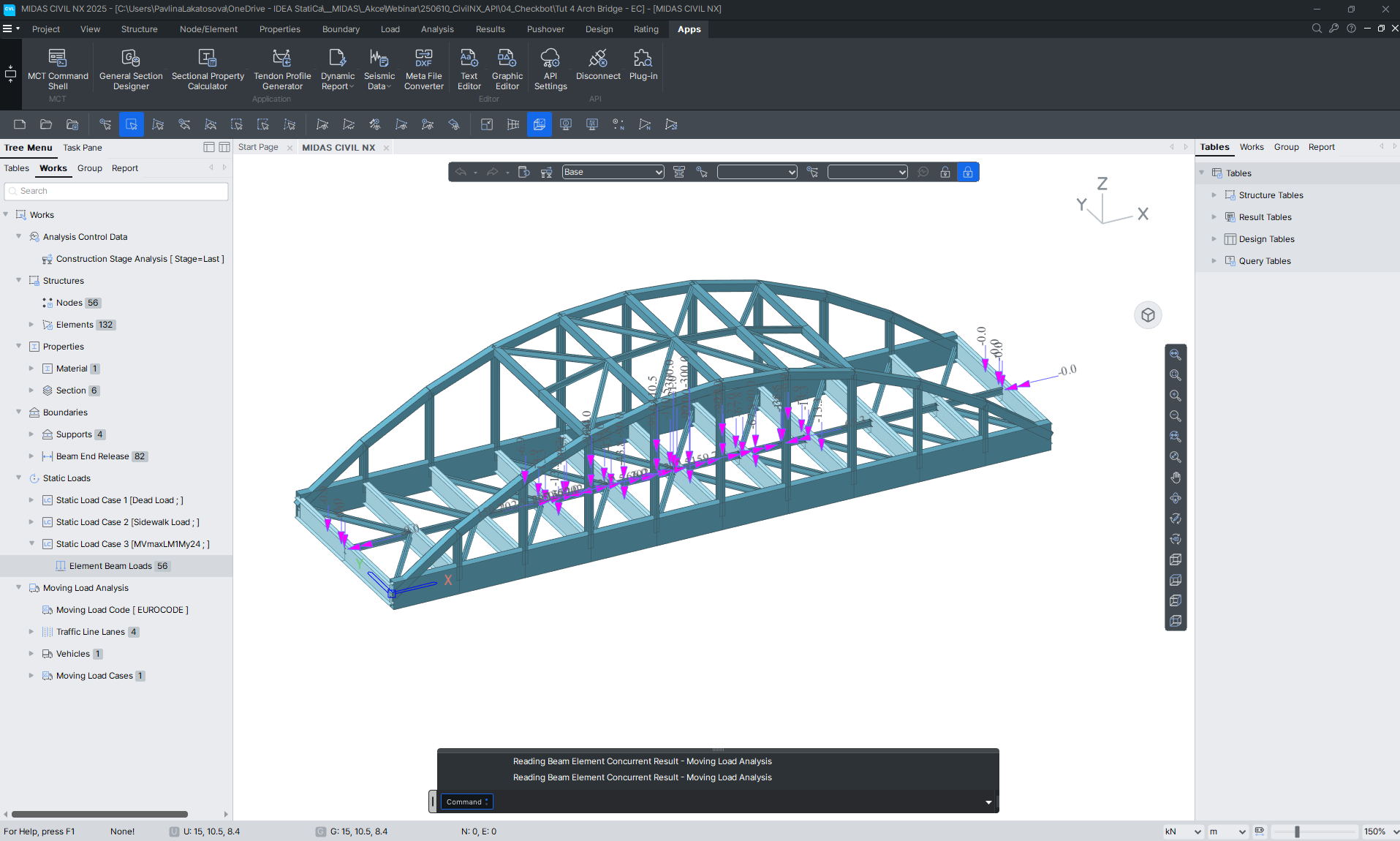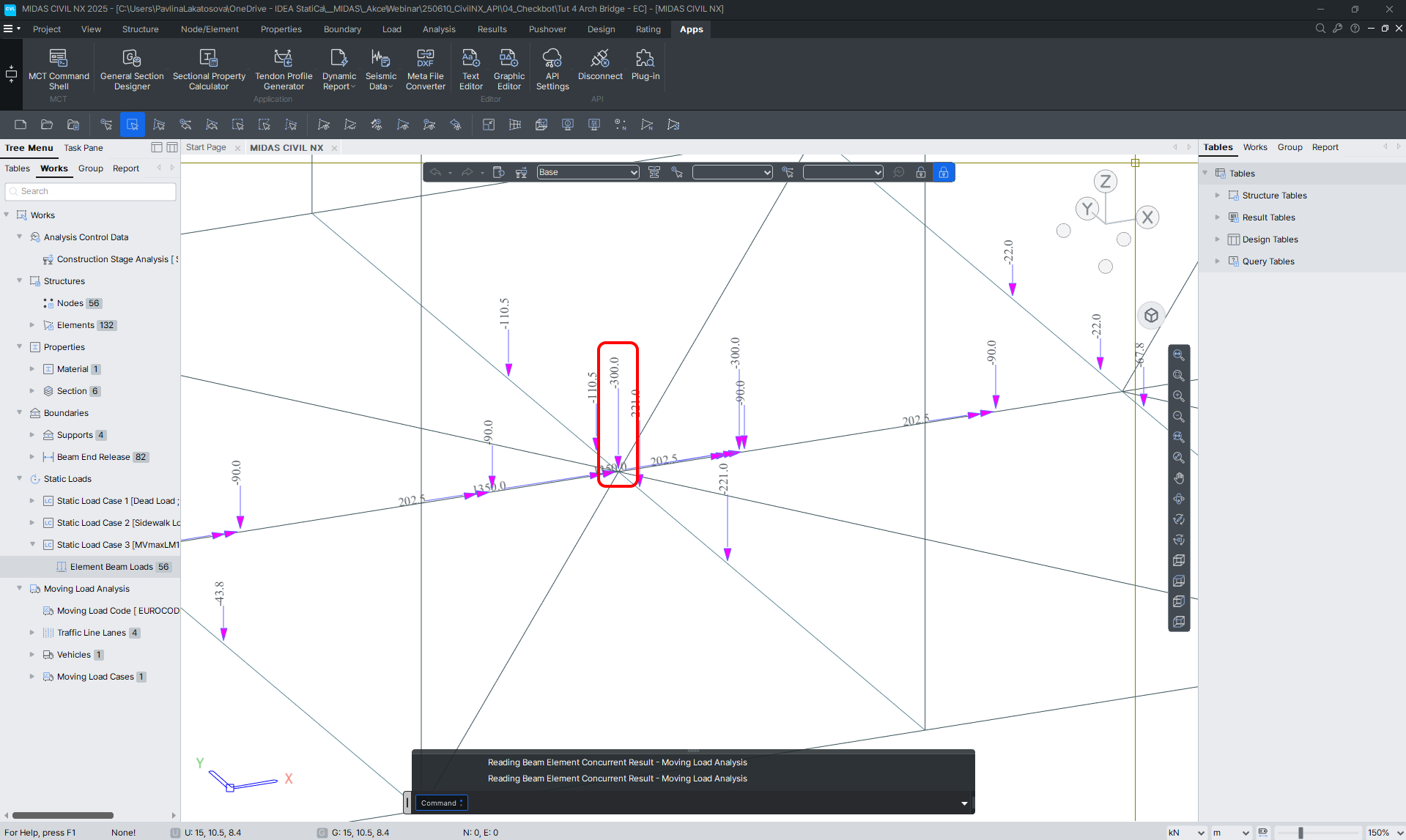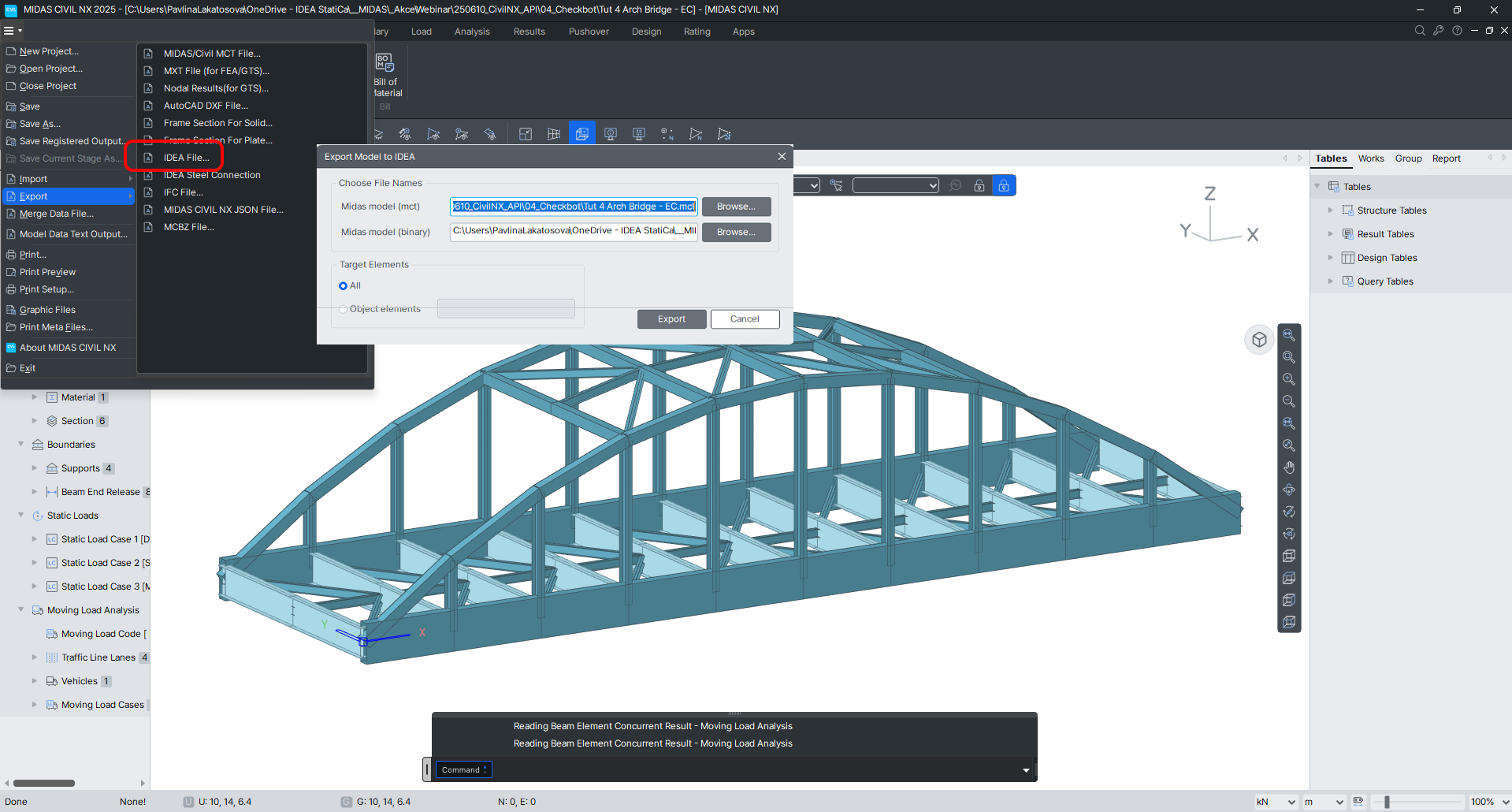MIDAS CIVIL NX BIM link for steel connection design
1 Activation
Since version midas Civil NX 2024 and newer, the API has been added, and due to this new possibility, the new link to IDEA Statica Checkbot was created.
In the following figures, you can see how to activate the link.
Press YES when the User Account Control asks for permission to make changes to your device.
Install midas Civil NX BIM link.
Subsequently, the new icon appears on the Desktop.
Now run midas Civil NX and open the new or existing project.
In the ribbon, in the last tab APPs, there is API Settings, where the Base URL and MAPI-Key are given. At first start, the MAPI-key is blank and it is essential to generate it by clicking on the Refresh button. The MAPI-Key is unique for every user and shouldn´t be shared with others. The Copy button can be used to copy them.
Connect to the API.
The API is connected when the Tab changed to "Disconnect".
Open the IDEA to MIDAS CIVIL NX Integration Tool from the Desktop and paste the copied Base URL and MAPI Key from your opened MIDAS CIVIL NX project (1). Then, Validate (2) and connect to Civil NX (3). After that, Start Checkbot (4).
Select path to active MIDAS CIVIL NX file and open it. Both .mcb and .mcbz file formats can be chosen.
Create the New project in Checkbot.
The Checkbot folder is created in the same folder as the MIDAS CIVIL NX project.
After that, a new project is opened. The Checkbot is connected to Civil NX (look at the bottom right corner).
2 Import to Checkbot
At first, run the linear analysis in Civil NX to get the internal forces.
After analysis, you can import the whole model. To do so, select all the elements.
Click on the Connections Import tab.
The whole structure has been imported.
Alternatively, the connections could be imported one by one by selecting only one or more connections. The connections of the same typology are sorted into one arrangement or group.
More about the workflow in the Checkbot, see the article Checkbot – bulk BIM workflows.
3 Connection Design
Select the connection C2 (corresponds to the node number N2 in Civil NX) and click on the Open button in the ribbon.
The connection in the IDEA StatiCa Connection is opened. There are no unbalanced forces, which means the load is in equilibrium. This is an essential step for controlling the correctness of your model.
The operations will now be added to the joint design. First, use the operation Cut for the members M1 and M2.
Add a Stiffening plate in the middle of the cross-section.
Then apply the operation Cut to all four sides of the member M1.
Next will be the Cut of Member M11 with a distance of 30 mm.
To connect the upper belt with the member M11, we add a Stiffening member - U400.
Apply the Cut operation to the Stiffening member SM1 according to the picture to connect it to member M1.
The last Operation is the Operation Fastener grid or Contact, in which we add three rows of M22 8.8 bolts.
5 Check
Run the analysis. You will obtain results for all components, such as plates, welds, bolts, and equations, according to the code describing all results.
Let's look at the equivalent stress on the plates turned on the mesh and deformed shape with the tab, where the stresses are sorted gradually from maximum to minimum.
6 Report
Next, go to the tab Report. IDEA StatiCa offers a fully customizable report to print out or save in an editable format. The printed-out format can be PDF and doc. file.
Known limitations
- For now, importing only steel connections (no concrete) is possible.
- All nodes are imported as connections.
Also, the intermediate nodes are imported as connections.
- Only simple combinations.
Creating the load combinations in midas Civil NX is based on combining previously defined combinations (Add and Envelope). For now, BIM link doesn’t allow the import of these multilevel combinations, but allows the import of only two “single-level” types of load combinations:
- Basic Add combination – means linear combinations of only individual load cases. No Add combination, Envelope combination, Moving load, or Settlement load can be included in the imported combination.
- Basic Envelope combination – means a simple Envelope of only individual load cases. No Add combination, Envelope combination, Moving load, or Settlement load can be included in the imported combination.
For example, in the case of the moving load, the user has to create a linear load case that causes extreme internal forces in the connection (by the Moving Load Tracer feature, for example), and then use this load case in the add combination.
In our tutorial, the linear moving load case for node 16 and maximal bending moment My in member 24 was created for the combination LCB1.
- Nodal loads are not imported; only internal force imports are available.
This limitation could cause unbalanced forces in the connection due to nodal loads being entered directly in the node, which basically do not create internal forces on the members.
Important note
The Civil NX still allows the export to IDEA StatiCa BIM for the detailed check of the concrete sections.
BIM link pro propojení midas Civil a IDEA StatiCa - Příklad